L
LogiLens – Multi-Carrier Delivery Helper
Support page for agents using the LogiLens Freshdesk app.
???? Live shipment context inside Freshdesk
What LogiLens does
LogiLens helps your support team answer “Where is my order?” without leaving Freshdesk. It detects tracking numbers, pulls live shipment data from your connected backend, and builds clear customer replies in one click.
Detects tracking numbers in tickets Shows carrier + status + timeline Highlights delays & exceptions One-click reply suggestions
How agents use LogiLens
Inside a Freshdesk ticket
- Open a ticket where the customer asks about delivery or tracking.
- Look at the LogiLens sidebar on the right.
- LogiLens will auto-detect the tracking number from fields or the ticket body.
- Review the shipment summary and timeline shown.
Replying to the customer
- Click “Insert status reply” to drop a status update into the reply box.
- If the package looks delayed or has an exception, use the “Delayed / apology” reply instead.
- Adjust the wording if needed and send the reply as usual.
Tip for agents: if LogiLens doesn’t find a tracking number, you can
manually enter the carrier + tracking code in the configured ticket fields and click
refresh in the sidebar.
For Admins
Installation & setup
1. Install the LogiLens app from the Freshdesk marketplace or as a custom app.
2. Open Admin → Apps → LogiLens to configure:
- Which fields store Tracking Number and Carrier.
- Delay thresholds (normal vs. severe).
- Reply templates for normal and delayed shipments.
FAQ
LogiLens doesn’t show any tracking info. What should I check?
Make sure the ticket has a tracking number in the mapped field, or in the ticket text,
and that the carrier name matches one of the configured carriers in the admin screen.
Why is a shipment marked as delayed?
If LogiLens sees no movement for longer than your configured delay threshold, it flags the
shipment as delayed and shows a warning badge in the sidebar.
Can we change the wording of the replies?
Yes. Admins can edit both the normal and delayed templates in the LogiLens settings, using
placeholders like
{{carrier}}, {{tracking_number}}, and
{{eta}}.
Need help with setup, carriers, or templates?
LogiLens – multi-carrier delivery helper for Freshdesk